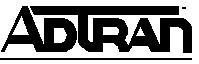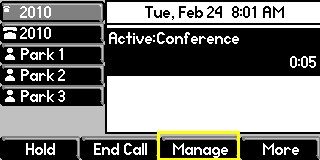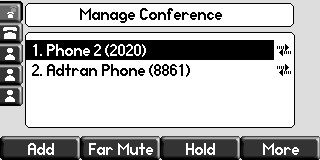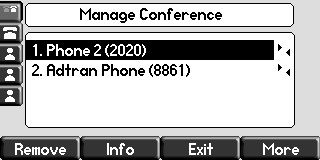ADTRAN/Polycom Conference Management Configuration Guide
ADTRAN/Polycom Conference Management Configuration Guide
This guide explains the process for configuring the Conference Management feature on the ADTRAN/Polycom IP phone models. This guide is designed for use with the NetVanta 7000 series and ADTRAN/Polycom phones.
Overview
The Conference Management feature allows a user to view all of the conference parties. The user can hold, remove, and mute individual parties from this management screen. This feature also allows some IP phone models to add a fourth party for a four-way conference call (see Table 1 below for the number of conference parties supported per phone model).
Hardware and Software Requirements
The Conference Management feature is supported on the following phone models.
- Soundpoint IP 450
- Soundpoint IP 550, 560
- Soundpoint IP 650, 670
- Soundstation IP 7000
- VVX 300, 310
- VVX 400, 410
- VVX 500, 600
For this feature, AOS version R10.3.0 or later is required on the NetVanta 7000 series and Polycom UC software release 4.0.1 or later is required on these phone models.
Configuring Conference Management
1. Browse to the IP address of your NetVanta 7000 series GUI, for example:
2. Navigate to the Voice > IP Phone Globals > Global Files page.
3. On the Polycom customer-sip.cfg tab paste in <feature feature.nWayConference.enabled="1" /> inside the <localcfg> tags.
4. Click Save.
5. Reboot all of the ADTRAN/Polycom phones to receive this update.
Using Conference Management
1. After creating a conference call press the Manage softkey to open the Conference Management screen.
2. Use the Arrow hard keys to select an individual conference party.
3. Press the Far Mute or Hold softkey to apply that change to the selected individual conference party.
4. The Add softkey can be pressed to add an additional conference party. (see Table 1 below for phone models that support a 4-way conference)
5. Press the More softkey to present additional options.
6. Press the Remove softkey to remove the selected individual conference party.
Table 1 - The maximum number of participants supported in a conference call.
| Phone Model | Conference Support |
|---|---|
| All VVX phones | 3-way conference |
| SoundPoint IP 450, 500, 560, 650, 670 | 4-way conference |
| Soundstation IP 7000 | 3-way conference |