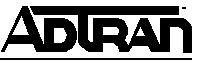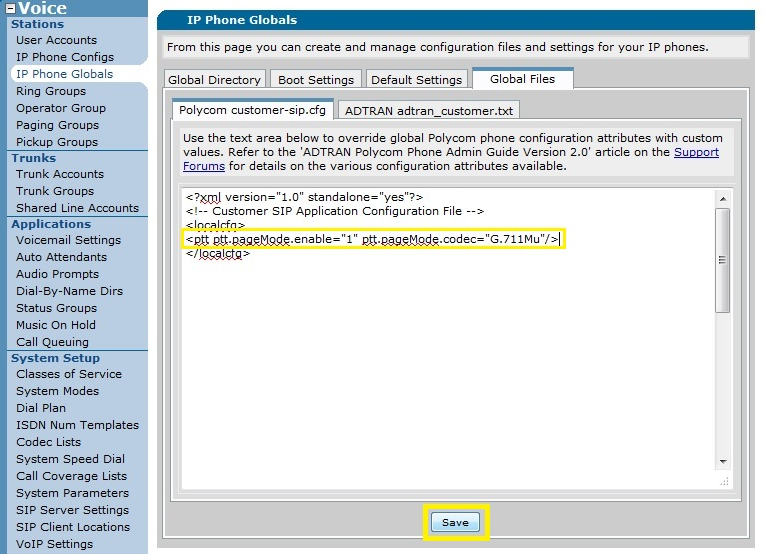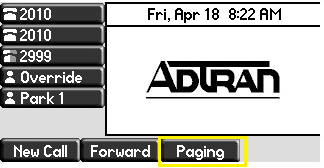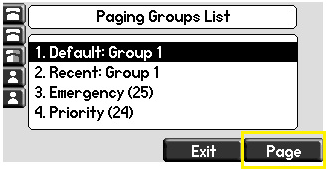- Subscribe to RSS Feed
- Bookmark
- Subscribe
- Printer Friendly Page
- Report Inappropriate Content
- Adtran Support Community
- :
- Documentation
- :
- IP Phones
- :
- ADTRAN-Polycom Phones
- :
- ADTRAN/Polycom Group Paging Configuration Guide
ADTRAN/Polycom Group Paging Configuration Guide
ADTRAN/Polycom Group Paging Configuration Guide
ADTRAN/Polycom Group Paging Configuration Guide
This guide explains the process for enabling and using Group Paging on the ADTRAN/Polycom IP phone models. This guide is designed for use with the NetVanta 7000 series and ADTRAN/Polycom phones.
This guide consists of the following sections:
- Overview
- Hardware and Software Requirements
- Configuring Group Paging
- Using Group Paging
Overview
Group paging uses an IP Multicast address to send an audio page to all phones on the same IP subnet. NOTE: By default a phone will not receive a page if that phone already has an active call.
Hardware and Software Requirements
The Group Paging feature is supported on the following phone models.
- Soundpoint IP 321, 331, 335
- Soundpoint IP 450
- Soundpoint IP 550, 560
- Soundpoint IP 650, 670
- Soundstation IP 5000, 6000, 7000
- VVX 300, 310
- VVX 400, 410
- VVX 500, 600
For this feature, AOS version R10.3.0 or later is required on the NetVanta 7000 series and Polycom UC software release 4.0.1 or later is required on these phone models.
Configuring Group Paging
1. Browse to the IP address of your NetVanta 7000 series GUI http://<ip address>/admin, for example:
2. Navigate to the Voice > IP Phone Globals > Global Files page.
3. On the Polycom customer-sip.cfg tab paste in <ptt ptt.pageMode.enable="1" ptt.pageMode.codec="G.711Mu"/> inside the <localcfg> tags.
4. Click Save.
5. Reboot all of the ADTRAN/Polycom phones to receive this update.
Using Group Paging
1. To send a page, press the Paging softkey from the idle screen on the phone display.
2. Select Default:Group 1 and press the Page softkey.
-
 Anonymous
Anonymous