- Subscribe to RSS Feed
- Bookmark
- Subscribe
- Printer Friendly Page
- Report Inappropriate Content
- Adtran Support Community
- :
- Discussion
- :
- ADTRAN Switch Engine (ASE)
- :
- ASE Articles
- :
- Reconfiguring PuTTy Sessions to Preserve Backspace Key Functionality with ASE Switches
Reconfiguring PuTTy Sessions to Preserve Backspace Key Functionality with ASE Switches
Reconfiguring PuTTy Sessions to Preserve Backspace Key Functionality with ASE Switches
In the ASE (v4.4-44 and earlier) switches, when using terminal emulation applications to manage the switch, the Backspace key does not function normally due to issues in the code. These issues are currently being addressed, but until they are resolved the backspace function can only be achieved using the Delete key or by pressing CTRL + H. This short article presents a workaround to this issue that allows you to reconfigure the keyboard settings in your SSH session so that you can use the Backspace key normally. The following instructions are specific to PuTTy, but similar reconfigurations in the terminal emulation tool of your choice can be achieved by making the same adjustments.
The process for reconfiguring your PuTTy session to preserve the Backspace key functionality revolves around redefining the Backspace key keyboard settings for the PuTTy session. You can reconfigure these settings in a new PuTTy session or in an existing session by following these steps:
1. When opening a new PuTTy session, select the Keyboard setting in the PuTTy Configuration menu. If you already have an active PuTTy session open, you can right-click on the menu bar at the top of the application and select Change Settings to open the PuTTy Reconfiguration menu, and then select the Keyboard setting.
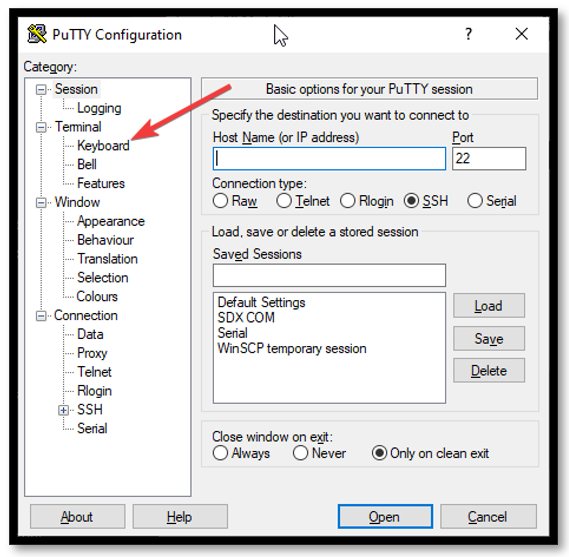
2. Next, in The Backspace key configuration, change the default setting from Control-? (127) to Control-H as shown below. This operation reassigns the CTRL + H function to the Backspace key so that the Backspace key functions normally. To apply these changes, select Apply at the bottom of the menu.
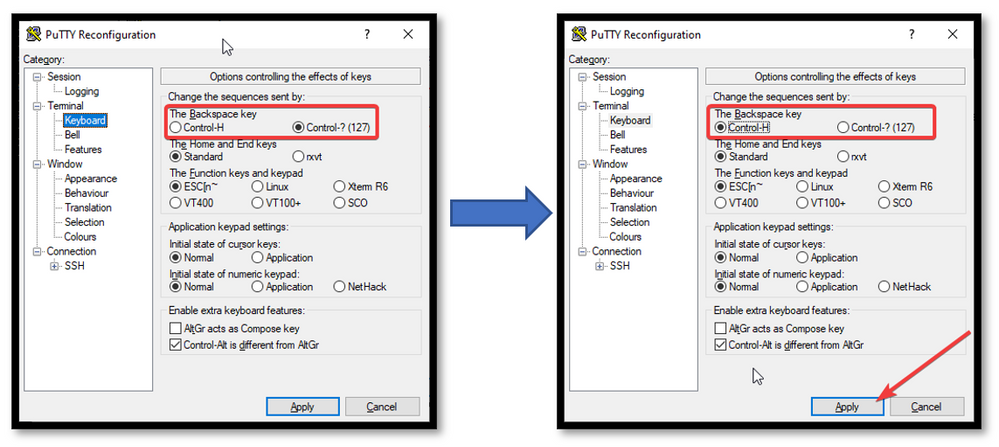
3. Once the changes have been applied, you can close the configuration menu and continue to use PuTTy as normal by using one of the following options:
- You can close the settings menu and use the Backspace key as normal for the session.
NOTE: If you do not save these settings to a session profile on the main PuTTy screen, you will have to repeat these steps to use the Backspace key as normal each time you open a PuTTy session.
- Save these modified settings to a session profile and use that profile each time you are working with an ASE switch to use the Backspace key normally.
