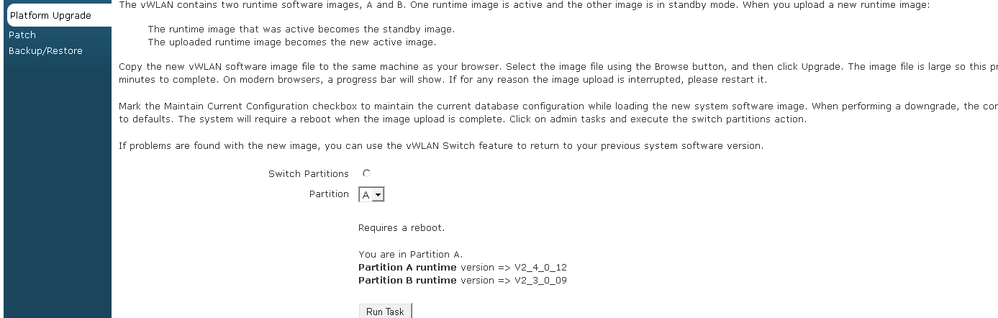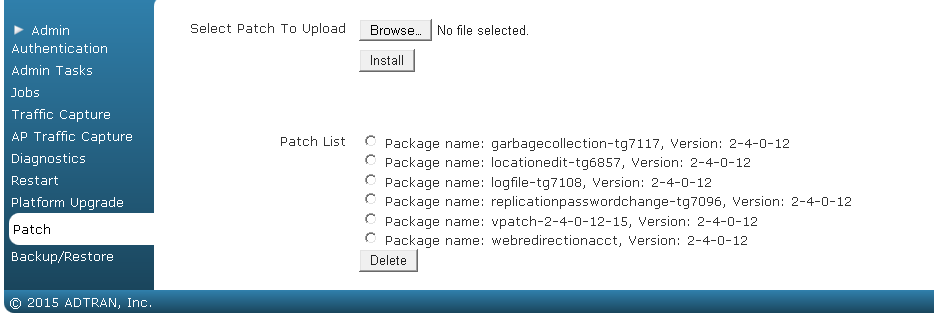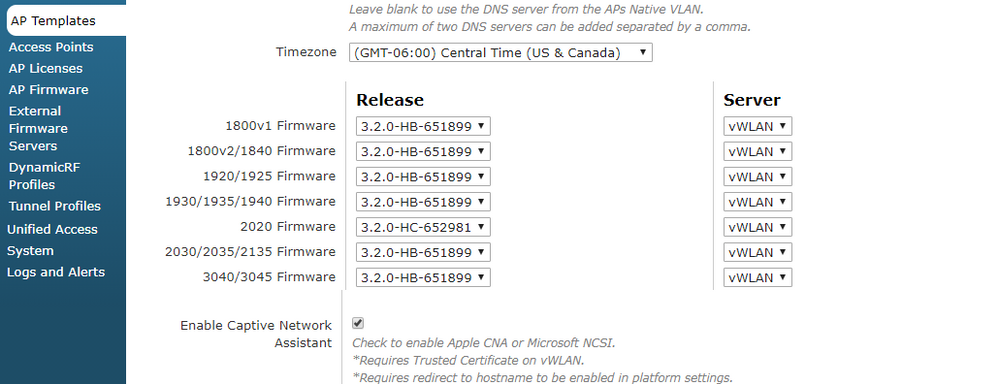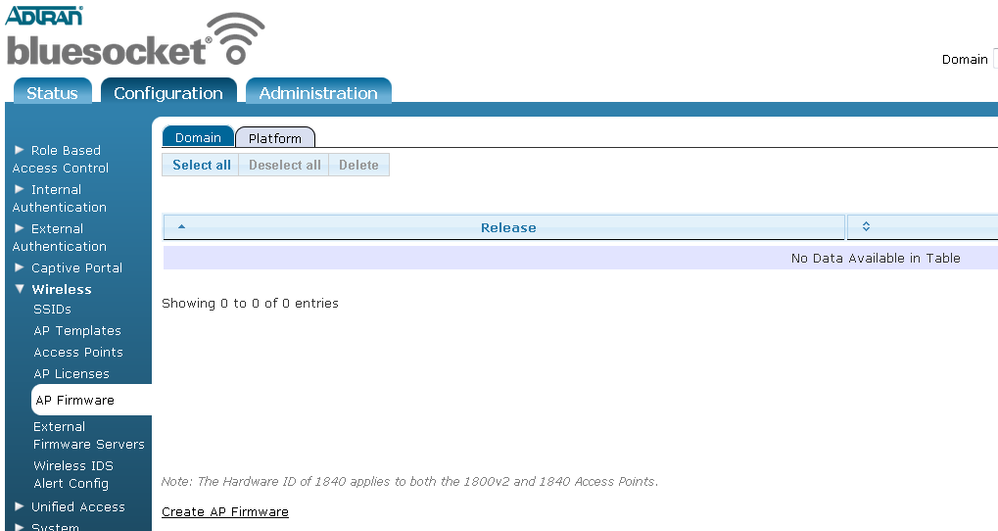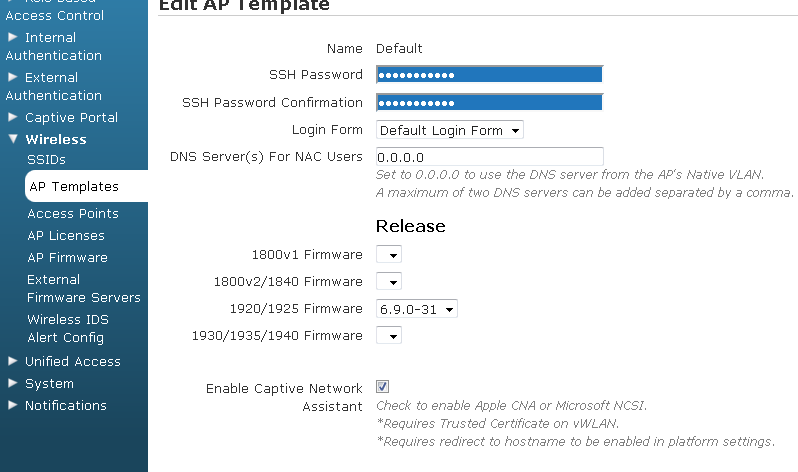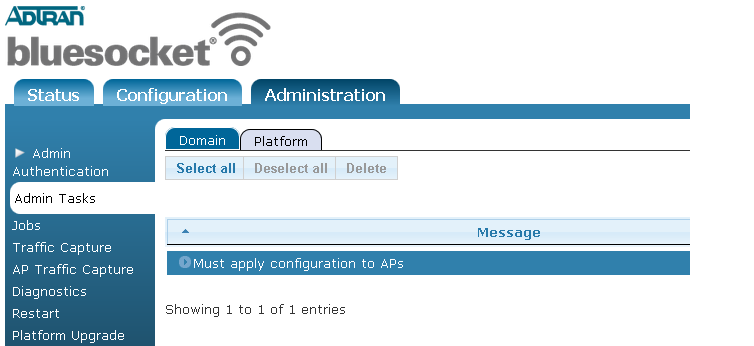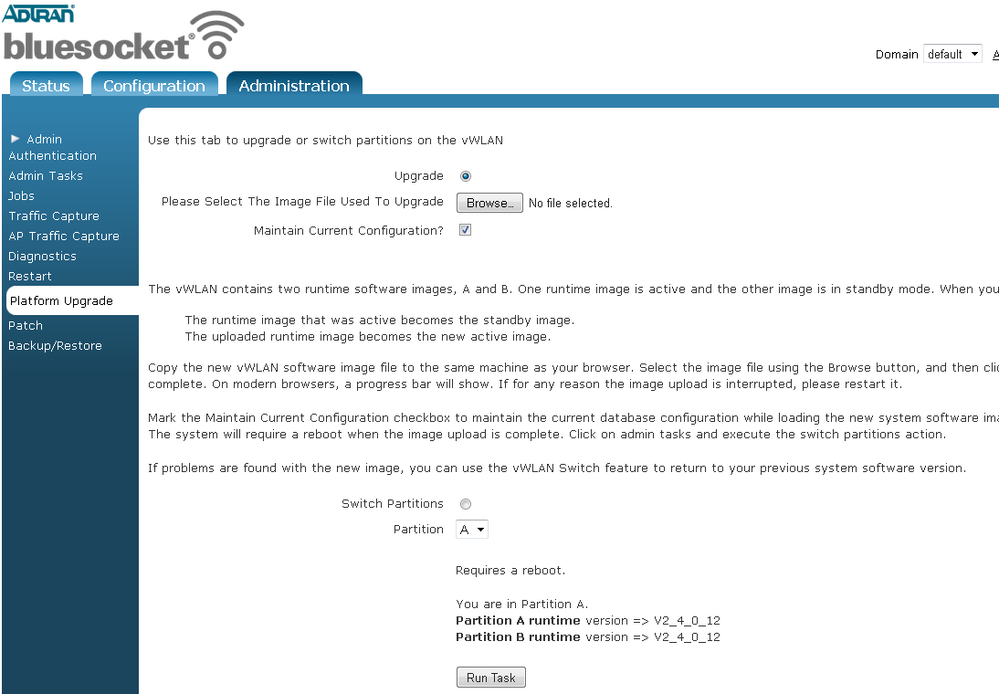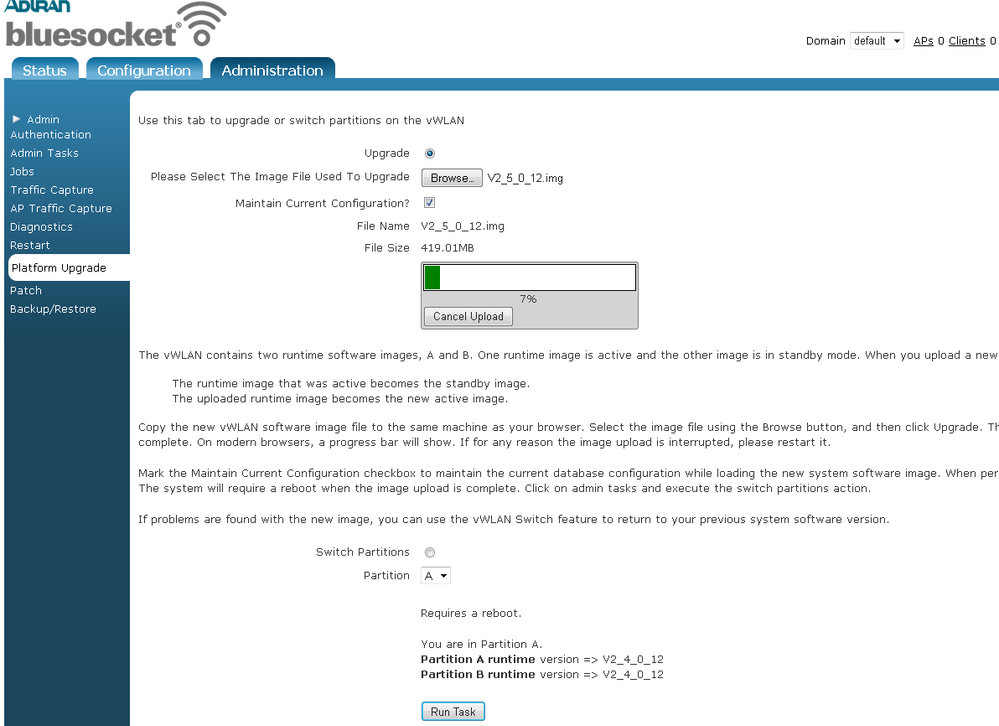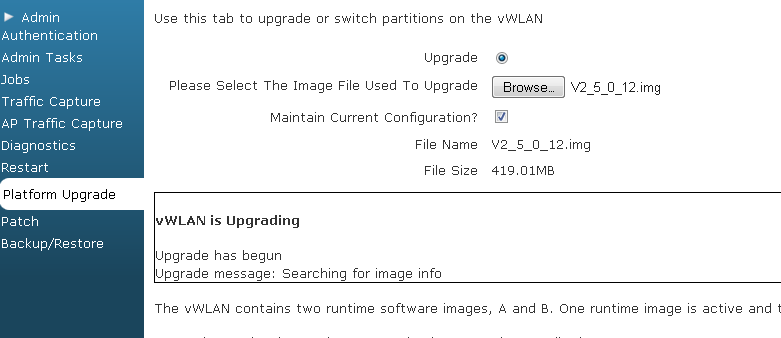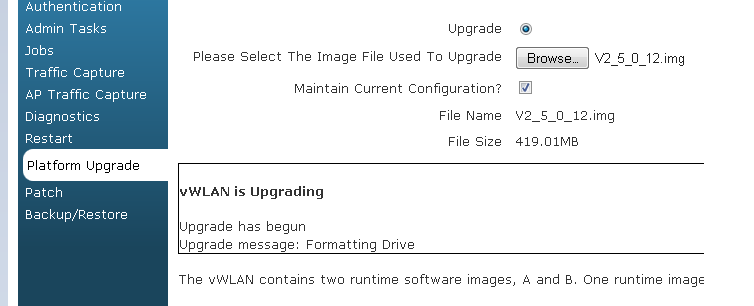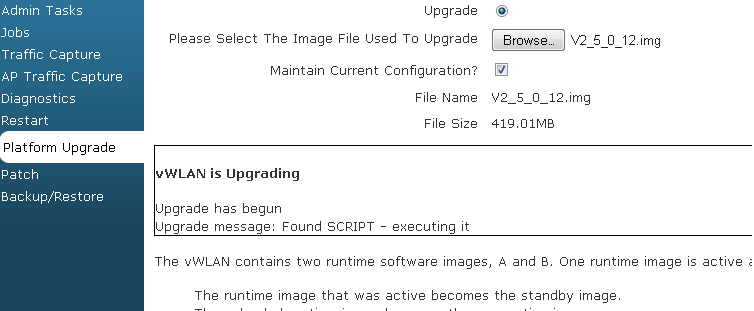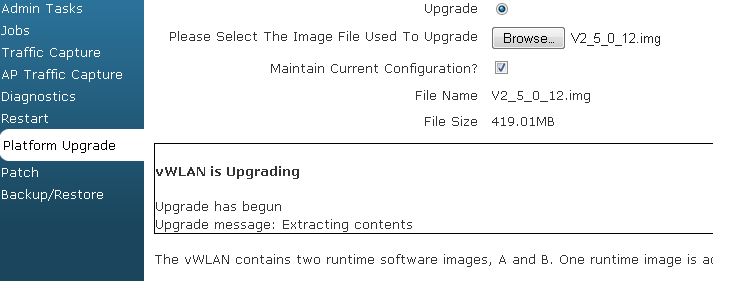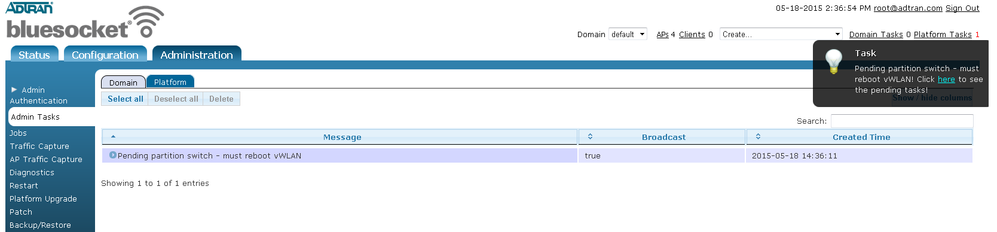- Subscribe to RSS Feed
- Bookmark
- Subscribe
- Printer Friendly Page
- Report Inappropriate Content
- Adtran Support Community
- :
- Documentation
- :
- Enterprise-Class Wi-Fi
- :
- Elite On-Premises
- :
- Upgrading BlueSocket vWLAN Controllers and Access Points
Upgrading BlueSocket vWLAN Controllers and Access Points
Upgrading BlueSocket vWLAN Controllers and Access Points
Introduction
Keeping BlueSocket vWLAN and BlueSecure Access Points (BSAPs) up to date with new firmware releases and supplemental patches is critical to the well-being of your ADTRAN wireless network. To keep up on current software versions, use the following links to sign up for software notifications which are sent when new software is released:
Always consult release notes before installing software versions. This guide explains important information to consider before attempting to upgrade any vWLAN system or BSAP. It also explicitly states how to upgrade the system properly when HA is in use.
Checking Current Software Version and Patches
When considering whether an upgrade is needed, it is important to know the current version of vWLAN, the BSAPs, and the patches installed on the vWLAN system.
To check the version of vWLAN, navigate to Administration->Platform Upgrade and there should be a message stating which partition vWLAN is using. Under that should be the associated version in that partition:
To check the installed patches on the system, navigate to Administration->Patches and there will be a list of each patch installed:
To check the version of the BSAPs on the system, the AP templates will need to be checked individually under Configuration->Wireless->AP Templates. Each template may have different APs assigned to it possibly specifying multiple software versions. Check each one by clicking on them and observing the below:
Release Specific Upgrade Instructions
This guide covers general concerns and steps regarding upgrading BlueSocket equipment. Always consult the release notes of the specific version you are upgrading to of vWLAN or BSAP firmware to see the list of features, fixes, and errata it has as well as any specific upgrade concerns.
Release notes are posted at supportforums.adtran.com and are also linked next to the specific software version on www.adtran.com. Do not attempt to upgrade any system without first consulting the release notes. Failing to consult the release notes may result in unexpected system downtime.
Upgrade Concerns and Considerations
This section covers general concerns and considerations to take before upgrading specific products as well as how the upgrades differ between hardware versions of BSAPs.
1800 series BSAP Upgrade Specifics
The BSAP 1800 series APs have one hard drive partition where firmware is stored. Once firmware has been uploaded to vWLAN and applied to a template which a BSAP 1800 is assigned to, a domain task will appear in the top right asking the user to apply the configuration to the APs. Once the next Apply is sent to the APs either through that domain task, or manually using the Status->APs page, an upgrade command is sent to the 1800. Upon receiving an upgrade command from vWLAN, the 1800 clears its flash of its current firmware bringing the AP into a state where it cannot serve clients and proceeds to download the new firmware. Once the firmware download is finished, the AP reboots and proceeds to use its new firmware.
Considering this, it is important to remember that the 1800s series will have a longer downtime that other APs (explained below) as the AP will go offline much earlier in the upgrade process. Another highly recommended action to take before upgrade BSAP 1800s is to send a reboot command to them all first. While this isn't always a necessity, this refreshes the AP completely before receiving the upgrade command that will clear its current firmware. This will add reliability to that process meaning that the AP should complete the upgrade process and be use-able again much quicker.
1900/2000/3000 Series BSAP Upgrade Specifics
Unlike the 1800 series, the 1900/2000/3000 series APs have two hard drive partitions. This allows the BSAPs to load a new version of firmware to the non-active partition while the AP is still actively servicing clients.
Once AP firmware is loaded to vWLAN and selected in a template applied to a 1900/2000/3000 series AP, a domain task will appear in the top right prompting the user to apply the configuration. When this configuration is applied to the AP, the AP will download the new firmware to its non-active partition. It will not reboot at this point. Once the firmware is downloaded, a new domain task will appear prompting a user to activate firmware. Once this domain task is run, the AP will reboot and boot up using the alternate partition with the new firmware version. This prevents downtime during the downloading of the firmware as well as provides a backup partition for the AP to boot up on if the new firmware for some reason is corrupt.
Note: When upgrading vWLAN firmware along with BSAP firmware, it is not required to activate firmware on the 1900/2000 series APs when following the directions below. This will happen automatically when vWLAN is upgraded.
Taking Backups
Before performing any upgrade, it is important to take a backup of the current configuration and store it to a local system. To do this, go to Administration->Backup/Restore and select Back Up All Domains and click the Run button. Once the backup has finished, download and save this file locally.
Note: Performing a platform backup on a large system may result in the UI becoming unresponsive while the backup is taken.
Concerns When Upgrading Mesh APs
Mesh APs require some care when upgrading AP firmware without upgrading vWLAN firmware as well. When the upgrade command is sent to the Mesh Portal and Mesh Point (see Mesh Networking in vWLAN for more information on these terms), the Mesh Portal will complete the firmware download quicker than the Mesh Point. At this time, it will be ready for its firmware to be activated though the Mesh Point(s) may still be downloading firmware. Wait for the Mesh Point(s) to finish downloading their firmware and then activate the firmware at the same time.
If the firmware is activated on the Mesh Portal first, it will reboot and come up on the new firmware causing a delay while the Mesh Point(s) reconnect, finish their firmware download, and then upgrade them separately.
Upgrading vWLAN and BSAPs
This section covers the upgrade procedure for vWLAN and BSAPs. In most cases, all vWLAN upgrades will also require a BSAP upgrade. However, upgrading BSAPs while keeping the same vWLAN version is common when ADTRAN releases BSAP firmware fixes. This section also covers the upgrade procedure to use when High Availability is configured between two servers.
Note: It is important to consult the release notes before upgrading vWLAN or BSAP firmware. BSAP firmware normally has a matching required vWLAN version.
Upgrading BSAPs without upgrading vWLAN
After consulting the release notes to verify the new version of BSAP firmware is compatible with the current vWLAN version, do the following steps to upgrade the BSAPs.
- Navigate to Configuration->Wireless->AP Firmware and click on Create Firmware.
- On the resulting page, browse and find the firmware file. Beneath that, select the domains to add this to by clicking on the + next to the associated domain name. Lastly, select whether to keep the current template configuration or change it accordingly. When done, click Create AP Firmware.
- Proceed to complete this step for each different AP type that requires upgraded firmware.
- Once done, there should be a domain task ready in the top right corner. Navigating to Administration->Admin Tasks will display the task “Must apply configuration to APs”.
- Click this to initiate the download. The 1800 series APs will reboot and start downloading their firmware at this time. The 1800 series will finish its download and upgrade automatically and return to serving clients afterwards. However, the 1900/2000 series APs will download the firmware while still servicing clients. Once all the 1900s are done downloading their firmware, there should be another domain task. Navigating to Administration->Admin Tasks will show a task “Must activate firmware”. To avoid having to select this multiple times, navigate to Status->Access Points and verify none are still downloading their firmware by searching “download” and observe whether any APs show up in these filtered results. Once there are no APs with a status of downloading, navigate back and select to run the domain task. The 1900/2000 series APs should reboot and be running on the new firmware version. You can verify this in Status->APs in the Firmware column.
Upgrading vWLAN
Though upgrading vWLAN without upgrading BSAP firmware is possible, in most every occasion a vWLAN upgrade will require new BSAP firmware as well. Make sure to consult the vWLAN release notes to confirm this beforehand to avoid unnecessary down time. If upgrading BSAPs is not required, then start at step 5.
Note: As of 3.1.0, BSAP firmware is now included in the software image itself. If upgrading to 3.1.0 or higher, you do not need to create AP firmware for each individual AP. Instead, simply download the Software image and start at step 5 below. Once you have upgraded vWLAN, you will see a domain task to push out the new firmware to your APs. Apply that domain task and the APs will commence upgrading. Following the steps below is still acceptable as well, and will create slightly less downtime as the AP firmware will already be downloaded.
- Navigate to Configuration->Wireless->AP Firmware and click on Create Firmware.
Note: If you are attempting to add firmware to a system for a newly released access point, you must add it after upgrading the release that supports it. For instance, the BSAP 2020 will be supported in 2.8.0. When upgrading to 2.8.0, other AP firmware can be loaded before vWLAN is upgraded but the 2020 firmware must be uploaded after the upgrade is complete.
2. On the resulting page, browse and find the firmware file. Beneath that, select the domains to add this to by clicking on the + next to the associated domain name. Lastly, select whether to keep the current template configuration or change it accordingly. When done, click Create AP Firmware.
3. Proceed to complete this step for each different AP type that is being upgraded.
4. Once done, there should be a domain task ready in the top right corner. If you wish to push the firmware out to the APs to lessen the downtime for users, you can apply this domain task now. 1900, 2000, and 3000 Series APs will download the firmware, but will not apply it. They will enter a state of PendingUpgrade. You will then receive a domain task to Activate Firmware. Do not push this as the configuration push will be taken care of by upgrading vWLAN itself when you switch partitions.
5. Now click on Administration->Platform Upgrade. Click to upload a file and select the correct version of vWLAN firmware. Once selected, click Run Task at the bottom (this will not affect user traffic).
Note that vWLAN has two partitions. When upgrading, the alternate partition is formatted and the firmware is applied to it. Once done, rebooting vWLAN will switch the partition that is booted from. Make sure you have Maintain Current Configuration selected so that the configuration is upgraded as well. If for some reason the upgrade experiences a problem, it is possible to switch back to the original partition with the original configuration.
The below pictures show the steps during the upgrade. Once the firmware is uploaded, the event area will show the upgrade step the system is on. It will format the drive, apply the update, and prepare for the final upgrade commands. Once done, there will be a platform task displayed in the top right corner.
Click on the platform task section to see the current platform task. It will prompt to reboot the system to switch partitions. When ready, run the platform task. Note that the system will reboot now. When it recovers, it will be on the new firmware. The APs will then receive the upgrade command and download their firmware. The APs will apply the firmware automatically and reboot, and then recover. At this point, downtime will be experienced (About 5-10 minutes depending on download speed).
Note: There are other ways to complete these tasks separately. APs can be Activated on new firmware first only if the new vWLAN version is backwards compatible. While this changes when downtime is experienced, it does not lessen the downtime in most cases. The above method is the most efficient and tested method for properly upgrading vWLAN.
Upgrading when Utilizing High Availability (HA)
Though there are many ways to complete an upgrade of the BSAPs and vWLAN while using HA, many methods are complex and can cause future issues with replication between the HA pairs (For more information on setting up HA, see <link>). However, there is a simple way to upgrade when using HA which will ensure the upgrade goes smoothly.
When upgrading BSAP code alone, simply upgrade the BSAP code to the primary vWLAN server only and apply the configuration. BSAP code is replicated to the backup server in the background. Do not attempt to manually load AP firmware to the backup server.
When upgrading vWLAN as well, use the following extra steps along with the prior section (Make sure Auto-failback to Master is clicked):
- Upgrade the HA node (backup server) first to the new vWLAN firmware. Do not upload any AP firmware to the secondary server (if upgrading to 3.1.0 or above it will already exist)
- Upload the new BSAP code to the master vWLAN server and apply it to your AP templates. (if you are upgrading to version 3.1.0 or above, you can skip this step)
- Upgrade the master vWLAN server using the same method as in the prior section.
- (only needed if on 3.1.0 or above and using the built in BSAP firmware) Click the domain task to Apply the AP firmware.
When rebooting the master vWLAN, the APs will fail to the secondary shortly until the master is back up. Once they see the master has returned, they will fail back to it and proceed to download and apply the new firmware.
Downgrading vWLAN
It is not recommended to downgrade vWLAN unless an ADTRAN document or release note statement suggests or requires it, or an Adtran Technical Support Engineer suggests it
When downgrading, you will use the same steps as upgrading explained in this document.
Applying a Patch to vWLAN
Patches are quick fixes for vWLAN issues released by ADTRAN in between major releases to help sustain product stability. Whenever patches are released, they should be considered to be critical updates that vWLAN needs to continue running stable. Apply these as quickly as possible.
To apply a patch, upload it by going to Administration->Patches and uploading the associated patch. Once done, there will be a platform task shown in the top right corner. Clicking on this link will show a platform task prompting to reboot vWLAN to apply the patch. Run this platform task to patch vWLAN.
Troubleshooting a failed upgrade
For the purposes of this document, a failed upgrade is considered to be either a vWLAN that does not become accessible again after reboot or fails to run the upgrade properly before the reboot. For resolution of issues with configuration problems after an upgrade, please contact ADTRAN Product Support.
When an upgrade fails, there are two main things to verify. First, if using a VMware server, check that the hard drive disk has not become full. Second, access the VMware console (if using a hardware appliance, use a console cable) and log into the vWLAN console menus using vwlan for the username and password. Once in the menus, select to change the partition and then reboot. This will cause vWLAN to switch back to the previous partition and firmware/configuration to bring the system back up. If using a VMware server, please consult the VMware logs to verify no errors on the server have occurred. Otherwise, contact ADTRAN Technical Support.
Useful Links
- For configuration information on all of vWLAN, please see the Bluesocket vWLAN Administrator's Guide
- For more information on Mesh Configuration in vWLAN, please see Mesh Networking in vWLAN
- For information regarding configuring vWLAN, please see the vWLAN General Deployment Guide
-
 Anonymous
Anonymous