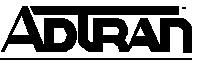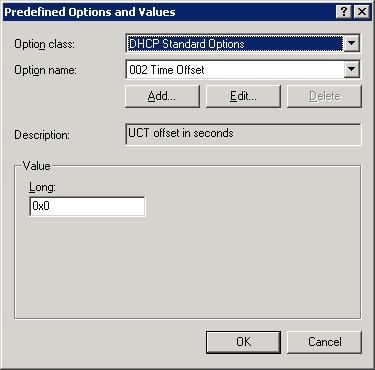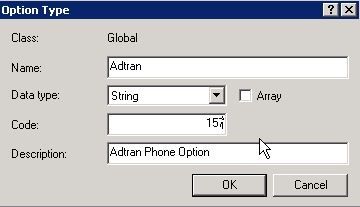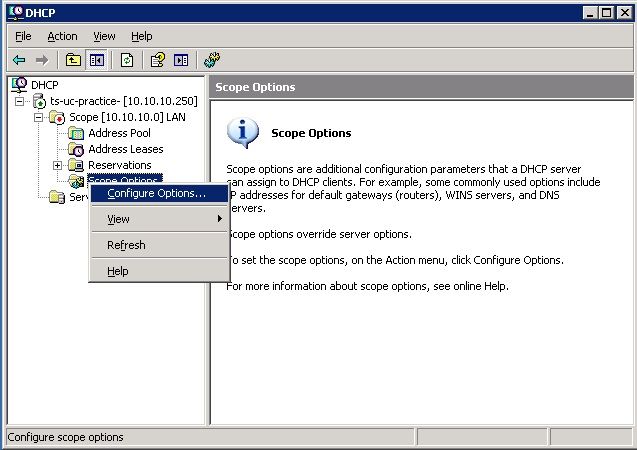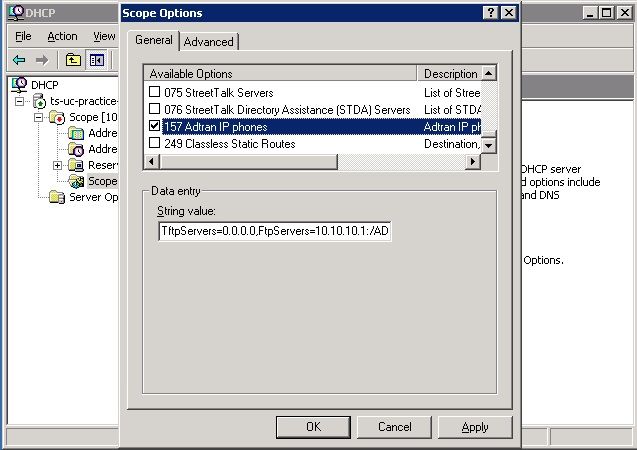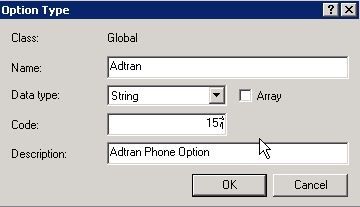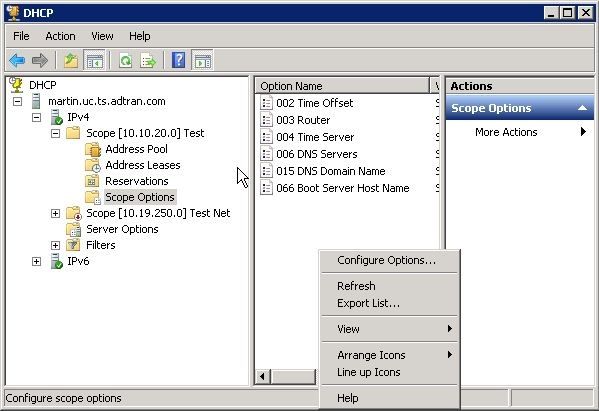- Subscribe to RSS Feed
- Bookmark
- Subscribe
- Printer Friendly Page
- Report Inappropriate Content
- Adtran Support Community
- :
- Documentation
- :
- ADTRAN Operating System - AOS
- :
- General
- :
- Configuring DHCP options for IP Phones on Windows Server
Configuring DHCP options for IP Phones on Windows Server
Configuring DHCP options for IP Phones on Windows Server
Configuring DHCP options for IP Phones on Windows Server
Specific DHCP options are required for ADTRAN and Polycom IP phones to boot, receive network time, and set a VLAN ID for use with the Netvanta 7000 series PBX. This configuration guide will explain these options and how to configure them on the Windows Server 2003 and Windows Server 2008 platforms.
DHCP Options used by IP Phones
1. Option 2 – This is used for GMT offset and is represented by a hexadecimal value on Windows Server. See the examples below for some common GMT offset values.
GMT Offset | Hex value |
-5 | 0xFFFFB9B0 |
-6 | 0xFFFFABA0 |
-7 | 0xFFFF9D90 |
-8 | 0xFFFF8F80 |
2. Option 42 – This is used for the NTP server address. Typically the IP address of the NV7000 series device will be entered for this value but any other network time server IP address could also be used here.
3. Option 66 – This is used for the boot server address for Polycom IP phones. Below is an example string that could used for this value (where X.X.X.X is the data VLAN IP address of the Netvanta 7000 series device. In the example below polycomftp:password represents the default FTP login on the system. Note: The Polycom phone normally loads its configuration files using TFTP but this string instructs the phone to use FTP instead resulting in a faster boot time.
ftp://polycomftp:password@X.X.X.X/polycom
4. Option 157 – This is used to provide the boot server address, FTP login, and VLAN ID for ADTRAN IP phones. This option is represented by a string value like the example below (where X.X.X.X is the IP address of the NetVanta 7000 series device on the data VLAN and Y is ID for the voice VLAN). Note: the FTP login and password may need to be changed if not using the default username/password on the system.
TftpServers=0.0.0.0,FtpServers=X.X.X.X:/ADTRAN,FtpLogin=polycomftp,FtpPassword=password,Layer2Tagging=True,VlanID=Y
Configuring DHCP options on Windows 2003 server
Option 157 is not a default option in the Microsoft DHCP server, so it has to be manually added. Follow the steps below to add this option.
1. Open the DHCP service: Start->Programs->Administrative Tools->DHCP.
2. Right click on the desired server, and choose Set Predefined Options.
3. Click Add to manually add a new option.
4. Enter the desired Name, the Data Type should be set to String and the Code should be set to 157. Then, click OK.
5. Next create or expand your existing DHCP scope, right click on Scope Options, and select Configure Options…
6. Check the box next to the DHCP options for your phone models, enter the appropriate values for each option, and then click OK.
Configuring DHCP options on Windows 2008 server
Option 157 is not a default option in the Microsoft DHCP server, so it has to be manually added. Follow the steps below to add this option.
1. Open the DHCP service: Start->Programs->Administrative Tools->DHCP
2. Right Click IPv4, select Set Predefined Options
3. Click Add to manually add a new option
4. Enter the desired Name, the Data Type should be set to String and the Code should be set to 157. Then, click OK
5. Next create or expand your existing DHCP scope, right click on Scope Options, and select Configure Options…
6. Check the box next to the DHCP options for your phone models, enter the appropriate values for each option, and then click OK.
-
 Anonymous
Anonymous