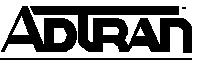- Subscribe to RSS Feed
- Bookmark
- Subscribe
- Printer Friendly Page
- Report Inappropriate Content
- Adtran Support Community
- :
- Documentation
- :
- Network Management
- :
- n-Command
- :
- General
- :
- Moving an n-Command Enterprise Edition Server to another PC
Moving an n-Command Enterprise Edition Server to another PC
Moving an n-Command Enterprise Edition Server to another PC
Moving an n-Command Enterprise Edition Server to another PC
Perform the following steps to reset the “root” user password on your n-Command server. You must have physical access to the n-Command server to perform this procedure.
Step 1: Install your new n-Command server on the new machine. Generate and enter upgrade keys from our web site. You will have to log into your account on our web site, than go to Support and select n-Command from the drop down list of products. Click on the n-Command support site and click on the "Generate n-Command and module license keys." From n-Command go to the Administration tab and click on License Information and add your modules from there.
Step 2: After the new server is installed, go back to the old server. Check the old server's version. It is very important that the old and new server be on the same software version. If necessary upgrade the old n-Command server to match the new server. Click on Help > About to see the current version.
Step 3: After the old server is at the same software version as the new server. Go to the old server and perform a System Backup under the Administration tab.
Step 4: On the old server, go to: C:\Program Files\Adtran\n-Command\n-CommandServer\SystemBackups or the directory that you installed the n-Command server to.
This file should be filled with one or more .zip files, each representing a previous backup of the system.
The file name is "n-CommandBackup_[Date]_[Number].zip".
Locate the last backup file that you just created using the backup tool. The file should have today's date on it if time is set correctly on your system.
Copy this file to the new n-Command server using standard Windows copy techniques.
Step 5: Copy the file from the old server to the same directory on the new server. "C:\Program Files\Adtran\n-Command\n-CommandServer\SystemBackups"
Step 6: If the n-Command screen is running on the new server, close it.
Step 7: Open the Control Panel and select Administrative Tools > Services (new server). Select n-Command server and click the Stop button. Make sure the Status field for n-Command Server is blank (Started should not display).
Step 8: Make sure the MSQL$Adtran Service is Started. Close the Services windows.
Step 9: Go to the following directory: C:\Program Files\Adtran\n-Command\n-CommandServer. Delete the "Data" folder and all subfolders. After it is deleted, you will have two folders "Log and SystemBackups" and several other files.
Step 10: Locate the backup file you just copied into the C:\Program Files\Adtran\n-Command\n-CommandServer\SystemBackups directory.
Step 11: Unzip (extract) the contents of the backup file to the C:\Program Files\Adtran\n-Command\n-CommandServer directory. The .zip file will contain a single directory called "Data," extract the file and all of it's subfolders and contents to the said directory. Once the extraction is complete, you will have three folders "Data, Log and SystemBackups" and several files.
Step 12: From the Windows start menu select Start > Run. The Run window displays.
Step 13: In the Run window, type cmd. A DOS prompt opens.
Step 14: Type cd c:\Program Files\Adtran\n-Command\n-CommandServer.
Step 15: Type RestoreSystem.cmd.
Step 16: Start n-Command
To summarize make sure that both n-Command server are on the same software version. Copy the contents of the Data folder to the new n-Command server. Deleting the Data file (new server), Copying and extracting the .zip file, ensures that the database copies correctly and no erroneous data exist. Basically the process is just a copy from the old server to the new server, than run the RestoreSystem.cmd command to copy the database into the new system.
-
 Anonymous
Anonymous