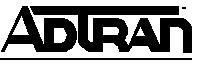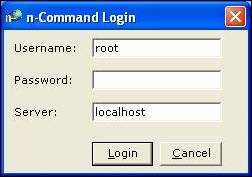- Subscribe to RSS Feed
- Bookmark
- Subscribe
- Printer Friendly Page
- Report Inappropriate Content
- Adtran Support Community
- :
- Documentation
- :
- Network Management
- :
- n-Command
- :
- General
- :
- n-Command Enterprise Edition Password Reset
n-Command Enterprise Edition Password Reset
n-Command Enterprise Edition Password Reset
n-Command Enterprise Edition Password Reset
Perform the following steps to reset the “root” user password on your n-Command server. You must have physical access to the n-Command server to perform this procedure.
Step 1: Log into the server as Administrator or a user with administrative privileges.
Step 2: Open a command prompt window. Go to the “Start” menu and select “Run”
Step 3: Type in cmd in the “Run” box and press enter or return.
Step 4: Type the following command, or copy and paste into the command prompt to reset the root users’ password.
osql -S (local)\adtran -d kudzu -E -Q"update kudzu_user set user_password = '' where user_name = 'root' "
Press Enter or Return to execute the command:
Once the command is executed the system will return the “(1 row affected)” status message, indicating that the command was successful. If you receive an error message indicating syntax error, check your command entry to ensure it is typed correctly.
Step 5: Close the command prompt window and open the n-Command Client from the server.
You will be prompted with the user login, enter “root” as the username, leave the password field blank, and the server as “localhost.” Click “Login”
If you receive an error message “Authentication Failed. Please try again or contact the administrator for an account.” This means the command in Step 4 was not entered correctly. Go back and check command syntax.
Step 6: Next you will be prompted with the New Password prompt. The Current Password field will be blanked out. Enter the desired password and click the ok button.
-
 Anonymous
Anonymous