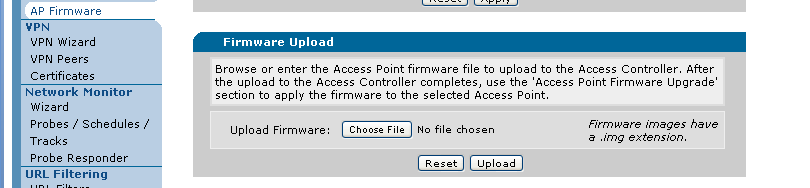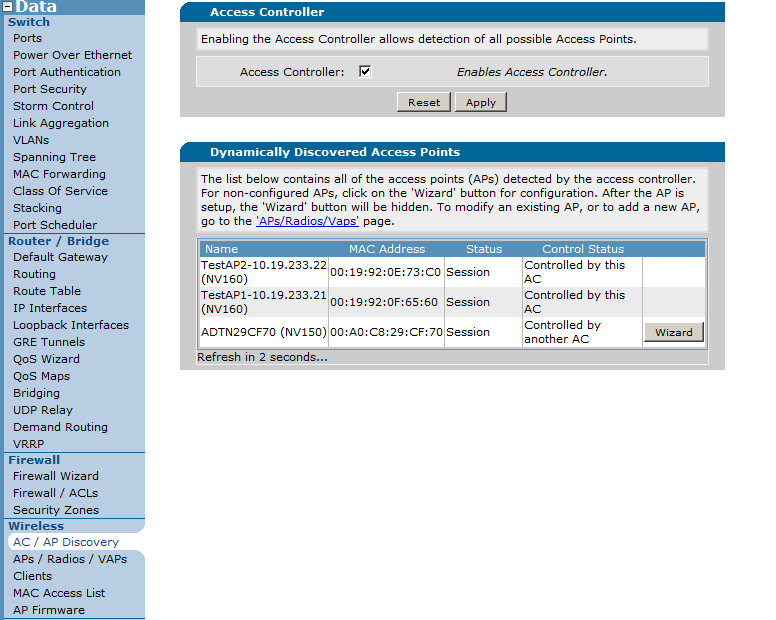- Subscribe to RSS Feed
- Bookmark
- Subscribe
- Printer Friendly Page
- Report Inappropriate Content
- Adtran Support Community
- :
- Documentation
- :
- NetVanta
- :
- NetVanta 100 Series
- :
- Upgrading the Firmware on a NetVanta 160 Series Wireless Access Point
Upgrading the Firmware on a NetVanta 160 Series Wireless Access Point
Upgrading the Firmware on a NetVanta 160 Series Wireless Access Point
The NetVanta 160 series access points (AP) require, and are controlled, by another AOS unit that can act as a controller. Though these access points require another AOS unit to function, the NetVanta 160 series APs run a separate operating system and use a separate firmware file. In certain situations, NetVanta 160 Series access points must be upgraded. The following guide covers upgrading the access point through the GUI or CLI as well as covering common issues that can arise with the upgrade process. A couple of things to consider before proceeding with this document and attempting to upgrade the firmware:
- If your AP is reporting its mode as "Recovery", navigate to the document Upgrading Firmware on an ADTRAN Netvanta 160 Series Unit in Recovery Mode
- You can download firmware from the NetVanta 160 Series product page on the ADTRAN website www.adtran.com. Before doing so, make sure your AP needs to be upgraded by consulting the Release Notes for the more current firmware versions.
- An AOS must be running R10.4.0 or a later release to properly control a NetVanta 160 Series AP.
Sections Included in this Document
Hardware and Software Requirements
Deployment Concerns and Considerations
Upgrading Firmware Using the AOS Web Interface
Upgrade Firmware using the CLI
- TFTP server Unreachable
- No Control Session to AP
- Upgrade Currently Under Way
- Debugging a Firmware Upgrade
Hardware and Software Requirements
Upgrading the firmware on a NetVanta 160 series AP requires an AOS unit running R10.4.0 firmware or higher acting as an access controller (AC) and currently in control of the selected NetVanta 160 Series AP. To determine whether your AOS unit can act as an AC for the 160 series AP, please consult .
The upgrade process also requires a network connected TFTP server, either being an AOS unit acting as a TFTP server or a software application running on a third party unit. ADTRAN recommends using an AOS unit if possible (this does not have to be the AP's access controller).
An AOS unit must be running R10.4.0 or a later release to properly control a NetVanta 160 Series AP.
Deployment Concerns and Considerations
An IP address can be applied to a NetVanta 160 series access point, but it is not required. During the upgrade process, a temporary IP address can be selected and used as part of the process if the AP does not have a statically assigned address. Whether using a statically assigned address or the temporary address given in the upgrade process, the TFTP must be reachable from the AP's subnet.
If the TFTP server (whether a third-party application or an AOS unit) resides in the same subnet, the AP does not require a default gateway (whether statically assigned or temporarily given during the upgrade process). Make sure the unit running the TFTP server allows traffic to be received on port UDP 69 (TFTP application) so that the connection can complete properly.
If the TFTP server resides on a separate subnet from the AP, the AP will need a default gateway applied (one can be temporarily applied during the upgrade process, or statically assigned using normal AP configuration). Make sure this TFTP server is reachable form the AP's subnet beforehand utilizing the PING utility on a unit in the same subnet. This step is very important: If the TFTP server is unreachable the upgrade will not complete properly.
Upgrade Firmware using the AOS Web Interface
Inside the Web Interface, navigate to Data->Wireless->AP Firmware as shown below
Select the applicable access point. Inside the “Firmware Image” box, copy the exact name of the image. This is case sensitive.
Continue by specifying the TFTP server, the AP IP address (the temporary one you chose), AP subnet mask, and AP Gateway.
Once done, press the “Apply” button to initiate the upgrade. The status of the upgrade will be present in the “Upload Status” section during the process.
If you are going to use the AOS access controller as the TFTP server, you can upload an image on the same page in the Firmware Image section:
In this case, when you fill out the Access Point Firmware Upgrade section, use the IP address for the controller (the interface that is in the same subnet as your AP) as the TFTP server IP address. This automatically enables the TFTP server on your unit so it does not need to be manually enabled prior to initiating the upgrade.
There are two things that you need to verify to make sure that the AP has successfully upgraded: Check that the AP is controlled by the AC and that the new firmware has been applied.
Currently in the AOS Web Interface, only the status of the AP can be checked. The AP firmware can only be verified via the CLI. Normally, if the AP is in session after the firmware upgrade process has commenced and the event messages shown after the firmware was upgraded show it completed, this step is not a necessity. If you wish to verify it via CLI, proceed to the next section.
Provided the Events on the firmware upgrade page show the upgrade has been completed, navigate back to the "AP/AC discovery" page under "data" in the the left hand menu of the Web interface. If the control status corresponding to the AP that was upgraded shows "Controlled by This AC", the firmware upgrade was successful and the AP is now usable again as shown below. If it shows any other status, please navigate to the Troubleshooting section.
Upgrading Firmware using the CLI
If you need help logging into the AOS Access Controller's CLI, please consult
Once in the CLI of the AP controller, you can initiate the firmware upgrade with the following commands:
# copy tftp dot11ap interface <#>
The “#” will correspond to the interface configuration of the AP itself. This will not be in terms of sub-interfaces or radios, so it will always be an integer.
After pressing enter, the CLI prompt will ask for a TFTP server IP address:
TFTP server IP address (A.B.C.D):
Enter the IP address of your TFTP server and press enter (If you are using the controller as the TFTP server, enter the local IP address of the unit that you want to use as the source IP address for the transfer). It will prompt for the firmware file name. Enter it here:
Firmware filename:
Now press enter. It will then prompt for access point IP address, subnet mask, and default gateway:
Access point IP address (A.B.C.D):
Access point subnet mask (A.B.C.D or /1-31) [/24]:
Access point default gateway (A.B.C.D) [none]:
After entering this information, it will ask for the TFTP download timeout in minutes. Press enter to leave it at a default of 10 or enter a new value and press enter :
TFTP download timeout in minutes (0-10) [10]:
Once this has been entered, the controller will warn the user that this will interrupt wireless activity. Note that downloading and upgrading AP firmware will take several minutes. Please do not remove power to the AP or AC (this unit) during this process. Once begun, Ctrl-C may be used to attempt to halt this process, but there is not a guarantee the AP will respond to the abort during the firmware upgrade process:
Warning: The firmware upgrade process is service affecting. Clients associated with this AP will lose connectivity until the upgrade completes.
Do you want to proceed? (yes/no)
After the decision has been made to proceed, the AP will be contacted and the firmware upgrade process will begin, as referenced by the events below:
Sending upgrade command to AP.
AP booting to manufacturing partition. Awaiting recontact.
Downloading firmware image complete.
Validating firmware image.
Firmware image validation complete.
Writing firmware image.
Firmware image written.
AP booting new image.
Awaiting recontact.
Once the AP has re-established connectivity with the controller, your AP should look like this when using the show dot11ap access-point command:
#show dot11 access-points
Wireless Access Points:
Name MAC-Address AP Status Mod Type Control Status
------------------ ----------------- ---------- --- ----- ----------------
ADTN0B0200 00:19:92:0B:02:00 Session N NV160 Ctl by This AC
If the AP shows anything other than "Ctl by This AP" under the Control Status, please refer to the section entitled Troubleshooting.
To verify that the AP is back in session and controlled properly, use the show dot11ap access-points command as shown below:
#show dot11 access-points
Wireless Access Points:
Name MAC-Address AP Status Mod Type Control Status
------------------ ----------------- ---------- --- ----- ----------------
ADTN0B0200 00:19:92:0B:02:00 Recovery N NV160 Ctl by This AC
To verify that the firmware was correctly applied to the AP, use the show interface dot11ap <number> command for the corresponding AP:
#show interface dot11ap 1
Dot11 AP 1 line protocol is UP
Controller Status: Local AC in control
Ap Version: NV160:1840-44-1:6.5.5.17 <--- Firmware Version
Ap S/N: 01602912040017
AP MAC address: 00:19:92:0F:65:60
Radio1 - 5GHz - 802.11bgn
Enabled, channel 1, address: 00:19:92:0F:65:61
Radio2 -2.4GHz - 802.11an
Enabled, channel 48 (Best), address: 00:19:92:0F:65:69
Bootup Status: Normal
Ap Status: With Session
Controlling AC: 00:A0:C8:2E:93:80
802.1Q Encapsulation - Enabled
Auto, Full Duplex
If the AP is not in session or the firmware has not changed on the AP, proceed to the Troubleshooting section.
Note: If after verifying the upgrade procedure on the AP you notice that the AP's status shows as in "Recovery mode", please proceed to Upgrading Firmware on an ADTRAN Netvanta 160 Series Unit in Recovery Mode.
To troubleshoot a NetVanta 160 series unit that is not upgrading properly you must access the controller via the CLI.
One of the most common problems is the AP not establishing connectivity to the TFTP server. If this happens, you may see this event:
Sending upgrade command to AP.
AP booting to manufacturing partition. Awaiting recontact.
Unreachable TFTP server or FW image not available on server.
In this case, make sure you have connectivity from the TFTP server to the AP by pinging the AP. If you do not, please return to the beginning of the document and follow the proper configuration steps to configure the 192.168.190.0/24 subnet in your equipment.
If the AP does not have an established control session, you will see the following event if you try to initiate an upgrade:
No control session to AP.
In this case, the Controller cannot establish an AWCP session to this AP. The show dot11 access-points command can be use to see if the AP is reachable.
#show dot11 access-points
Wireless Access Points:
Name MAC-Address AP Status Mod Type Control Status
------------------ ----------------- ---------- --- ----- ----------------
ADTN0B0200 00:19:92:0B:02:00 Recovery N NV160 Ctl by This AC
If the AP in question does not show up in this command’s output, check your Layer 2 VLAN configuration between the controller and the AP.
If you receive the following error:
Error: Upgrade currently underway.
This means that another AP upgrade has been initiated and is ongoing. Only one AP can be upgraded at a time.
To see verbose information about the upgrade of an AP, you can use the debug dot11 firmware-upgrade command. An example of a successful upgrade is shown below:
2000.12.18 13:42:40 DOT11.FIRMWARE_UPGRADE Upgrade Agent: Sent upgrade command to AP 00:19:92:0F:70:40
2000.12.18 13:42:40 DOT11.FIRMWARE_UPGRADE Upgrade Agent: State Transition: from BSAP_FW_UPGRADE_STATUS_INIT to BSAP_FW_UPGRADE_STATUS_SENDING_UPGRADE_COMMAND_TO_AP
2000.12.18 13:42:40 DOT11.FIRMWARE_UPGRADE Upgrade Agent: Got upgrade command response from AP 00:19:92:0F:70:40
2000.12.18 13:42:41 DOT11.FIRMWARE_UPGRADE Upgrade Agent: Sent upgrade information to AP 00:19:92:0F:70:40
2000.12.18 13:42:42 DOT11.FIRMWARE_UPGRADE Upgrade Agent: State Transition: from BSAP_FW_UPGRADE_STATUS_SENDING_UPGRADE_COMMAND_TO_AP to BSAP_FW_UPGRADE_STATUS_SENT_CMD_AWAITING_FOR_REDISCOVERY
2000.12.18 13:43:38 DOT11.FIRMWARE_UPGRADE Rx TLV: SENT_REQUEST_AWAITING_RECONTACT.ICP_COMMAND_AP_STATUS
2000.12.18 13:43:38 DOT11.FIRMWARE_UPGRADE Rx TLV: SENT_REQUEST_AWAITING_RECONTACT.ICP_COMMAND_AP_VERSION
2000.12.18 13:43:38 DOT11.FIRMWARE_UPGRADE Rx TLV: SENT_REQUEST_AWAITING_RECONTACT.ICP_COMMAND_DISCOVERED_AP_TYPE
2000.12.18 13:43:38 DOT11.FIRMWARE_UPGRADE State Transition: from SENT_REQUEST_AWAITING_RECONTACT to RECIEVING_FW_UPGRADE_STATUS_UPDATES
2000.12.18 13:43:39 DOT11.FIRMWARE_UPGRADE State Transition: from RECIEVING_FW_UPGRADE_STATUS_UPDATES to IN_PROGRESS
2000.12.18 13:43:40 DOT11.FIRMWARE_UPGRADE Upgrade Agent: Starting TFTP download to AP 00:19:92:0F:70:40
2000.12.18 13:43:40 DOT11.FIRMWARE_UPGRADE Upgrade Agent: State Transition: from BSAP_FW_UPGRADE_STATUS_SENT_CMD_AWAITING_FOR_REDISCOVERY to BSAP_FW_UPGRADE_STATUS_DOWNLOAD_IN_PROGRESS
2000.12.18 13:44:11 DOT11.FIRMWARE_UPGRADE AP successfully downloaded firmware (file size 9201152)
2000.12.18 13:44:11 DOT11.FIRMWARE_UPGRADE Rx TLV: TLV_VALIDATING_FW_IN_PROGRESS
2000.12.18 13:44:12 DOT11.FIRMWARE_UPGRADE Upgrade Agent: State Transition: from BSAP_FW_UPGRADE_STATUS_DOWNLOAD_IN_PROGRESS to BSAP_FW_UPGRADE_STATUS_VALIDATING_FW_IN_PROGRESS
2000.12.18 13:44:12 DOT11.FIRMWARE_UPGRADE Rx TLV: TLV_VALIDATING_FW_IN_PROGRESS
2000.12.18 13:44:13 DOT11.FIRMWARE_UPGRADE Validation complete. No errors
2000.12.18 13:44:13 DOT11.FIRMWARE_UPGRADE Upgrade Agent: State Transition: from BSAP_FW_UPGRADE_STATUS_VALIDATING_FW_IN_PROGRESS to BSAP_FW_UPGRADE_STATUS_VALIDATING_FW_COMPLETE
2000.12.18 13:44:21 DOT11.FIRMWARE_UPGRADE Upgrade Agent: State Transition: from BSAP_FW_UPGRADE_STATUS_VALIDATING_FW_COMPLETED to BSAP_FW_UPGRADE_STATUS_FLASHING_FW_IN_PROGRESS
2000.12.18 13:46:11 DOT11.FIRMWARE_UPGRADE Flashing firmware complete. No errors
2000.12.18 13:46:11 DOT11.FIRMWARE_UPGRADE Upgrade Agent: State Transition: from BSAP_FW_UPGRADE_STATUS_FLASHING_FW_IN_PROGRESS to BSAP_FW_UPGRADE_STATUS_SUCCESS
An unsuccessful upgrade due to the TFTP server not being reachable is shown below:
2012.10.19 09:41:18 DOT11.FIRMWARE_UPGRADE Upgrade Agent: Sent upgrade command to AP 00:19:92:0B:02:00
2012.10.19 09:41:18 DOT11.FIRMWARE_UPGRADE Upgrade Agent: State Transition: from BSAP_FW_UPGRADE_STATUS_INIT to BSAP_FW_UPGRADE_STATUS_SENDING_UPGRADE_COMMAND_TO_AP
2012.10.19 09:41:18 DOT11.FIRMWARE_UPGRADE Upgrade Agent: Got upgrade command response from AP 00:19:92:0B:02:00
2012.10.19 09:41:19 DOT11.FIRMWARE_UPGRADE Upgrade Agent: Sent upgrade information to AP 00:19:92:0B:02:00
2012.10.19 09:41:20 DOT11.FIRMWARE_UPGRADE Upgrade Agent: State Transition: from BSAP_FW_UPGRADE_STATUS_SENDING_UPGRADE_COMMAND_TO_AP to BSAP_FW_UPGRADE_STATUS_SENT_CMD_AWAITING_FOR_REDISCOVERY
2012.10.19 09:42:21 DOT11.FIRMWARE_UPGRADE TX Download Cancel to AP
2012.10.19 09:42:21 DOT11.FIRMWARE_UPGRADE Upgrade Agent: State Transition: from BSAP_FW_UPGRADE_STATUS_SENT_CMD_AWAITING_FOR_REDISCOVERY to BSAP_FW_UPGRADE_STATUS_FAIL_SESSION_TIMEOUT
For the full configuration guide on configuring a NetVanta 160 Series AP, navigate to NetVanta 160 Series Wireless Configuration Guide
For the quick configuration guide on configuring a NetVanta 160 Series AP, navigate to NetVanta 160/161 Wireless Access Point Quick Start Guide
For the Hardware installation guide for the NetVanta 160 Series AP, navigate to NetVanta 160 Series, Wireless Access Point - Hardware Installation Guide
To troubleshoot NetVanta 160 Series AP connection and setup problems, please see Troubleshooting Connection/Setup Problems with the Netvanta 160 Wireless Access-Point
For information on upgrading a NetVanta 160 Series AP in Recovery Mode, please see Upgrading Firmware on an ADTRAN Netvanta 160 Series Unit in Recovery Mode
-
 Anonymous
Anonymous