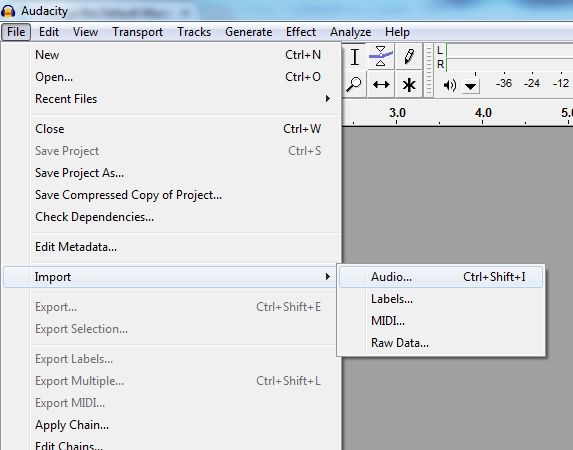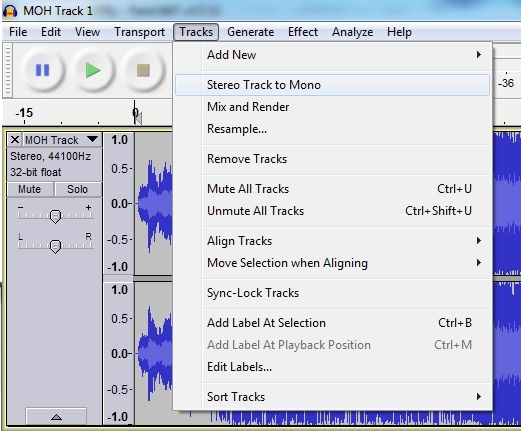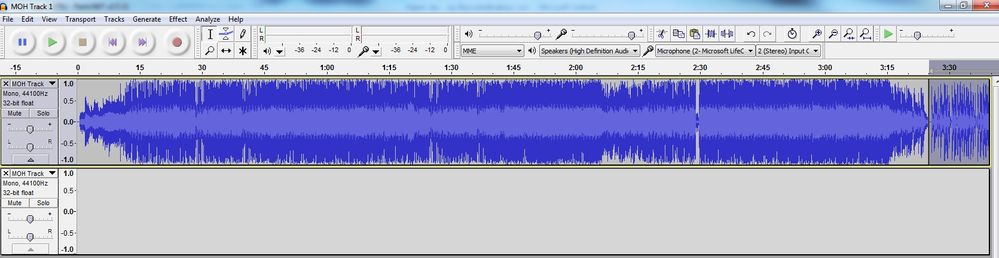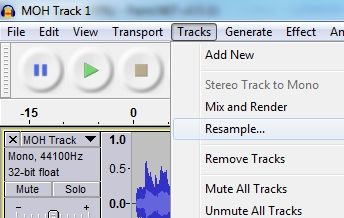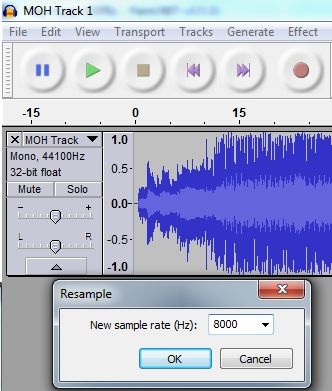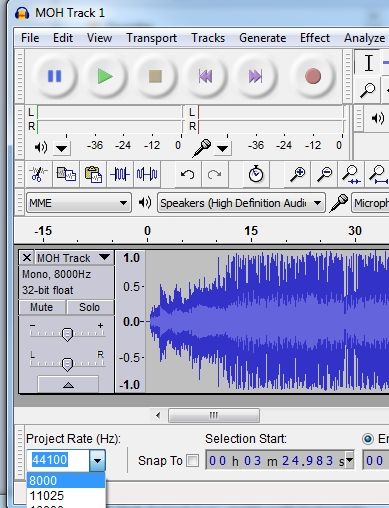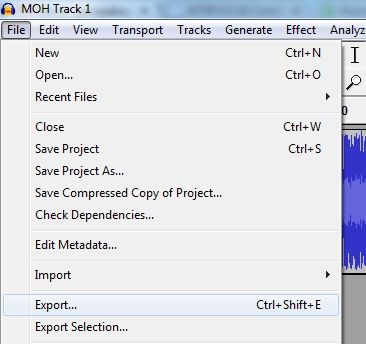Changing Default Music on Hold in UC Server
Changing Default Music on Hold in UC Server
The default installation of an Enterprise Communication System (ECS) comes with pre-populated hold music files. This document will explain how to convert audio files to the proper format and install them as new music on hold.
Note: The instructions in this guide are dependent on the installation of the sound editor Audacity, which can be obtained here http://audacity.sourceforge.net/
This example uses multiple MP3 files appended to a single music on hold file.
1) Open Audacity and import the first file
2) Select “Tracks”, “Stereo Track to Mono”
3) Import the next file and repeat Step 2 for the new track.
4) Cut the entire new track by clicking anywhere in the track space and hitting J to move the cursor to the beginning of the track, then Shift + K to select the end of the current track, and finally Ctrl + X to copy it to the clipboard.
5) Paste the new track into the original by clicking anywhere in the original track and hitting K to move the cursor to the end of the track and then Ctrl + V to paste it into the end of the track.
6) Close out the now empty track.
7) Repeat Steps 3 through 6 until all tracks are appended to the original track.
😎 Select “Tracks”, “Resample” and set the sample rate to 8000 Hz. Listen to various parts to make sure that quality is not affected.
9) Set the Project Rate in the lower left-hand corner to 8000 Hz.
10) Select File -> Export. Choose WAV (Microsoft) signed 16bit PCM format and name the file 3050_MOH.wav. Populate the metadata on the next window as you see fit.
11) Browse to C:\Program Files (x86)\ADTRAN\Netvanta UC Server\SIPPBX\prompts\system\MOH, create a backup copy of the existing MOH file, and overwrite the existing file with the newly created one.
12) Restart the Sip Service Manager Windows service so UC will load the new file.