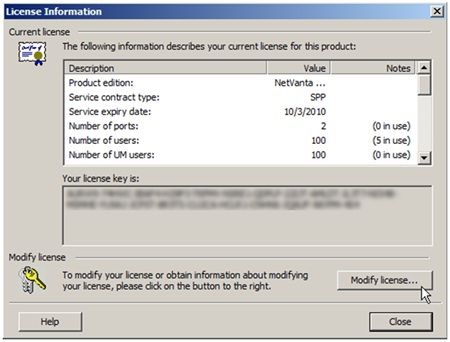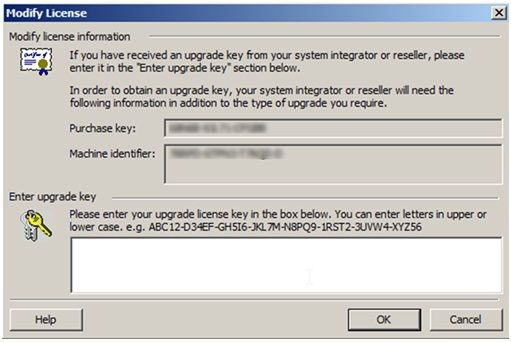- Subscribe to RSS Feed
- Bookmark
- Subscribe
- Printer Friendly Page
- Report Inappropriate Content
- Adtran Support Community
- :
- Documentation
- :
- NetVanta
- :
- NetVanta UC
- :
- Modifying Unified Communications License Key Information
Modifying Unified Communications License Key Information
Modifying Unified Communications License Key Information
Modifying Unified Communications License Key Information
If you currently have a License Key attached to a Purchase Key/Machine ID set for your UC server and have recently purchased a new Upgrade License, you will need to modify your current License Information from within UC Server.
1) Open your UC Client window on the server, and go to Help > License Information, as depicted below in Figure 1.
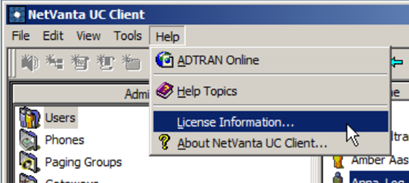
Figure 1
2) On the “License Information” window, click “Modify License” on the bottom right corner, as depicted below in Figure 2.
Figure 2
3) Copy the new License Key Received from the License Key Report obtained from ADTRAN and paste that key into the “Enter Upgrade Key” box. Verify that the Purchase Key and Machine ID match what is shown on the License Key Report. Figure 3 shows the “Modify License” window with a blank “Upgrade Key box”.
Figure 3
4) Click OK. Once done, the screen should return to the “License Information” window shown in Figure 2. Please compare what is shown on your License Key Report with what is shown in the information window.
If the process did finish successfully, of valid information on the License Key Report is not reflected on the UC Server, contact ADTRAN Support at 1-888-423-8726.
-
 Anonymous
Anonymous