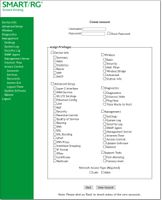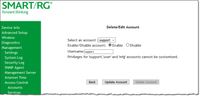- Subscribe to RSS Feed
- Mark Topic as New
- Mark Topic as Read
- Float this Topic for Current User
- Bookmark
- Subscribe
- Mute
- Printer Friendly Page
- Adtran Support Community
- :
- Discussion
- :
- SmartRG
- :
- SmartRG (General)
- :
- How to create/modify a gateway user account
- Mark as New
- Bookmark
- Subscribe
- Mute
- Subscribe to RSS Feed
- Permalink
- Report Inappropriate Content
How to create/modify a gateway user account
Your SmartRG Gateway can support multiple logins to it’s on-board user interface. Each login can be created to vary in available access privileges to pages in the CPE UI. This is particularly useful when a provider wishes to limit access available to their subscribers, yet maintain full access by their technical support and on-site installer personnel.
Purpose & Scope
The purpose and scope of this article is to provide the proper setup for a new user and the modification of an existing User account.
NOTE: This feature is only available with firmware v2.5.0.7 and above.
Create A New Account
- From the left navigation bar, select Management > Access Control > Accounts.
- Click Create Account.
- Enter a Username and Password
- Check the boxes for each feature you wish this user to have access to.
NOTE: If you check the beginning sub category to the left, the subordinate boxes for that section will automatically be selected. - Click Save Account to commit your changes.
Your new account has been created. You must log out and then log in using the new account credentials to test it.
Modify or Delete an Account
- From the left navigation bar select, Management > Access Control > Accounts.
- Click Delete/Modify Account.
NOTE: You can NOT modify or delete the default Users: Admin, Support, MFG, or User. The option to disable the Support, MFG, or User accounts is available. You must be logged into the gateway as the Admin or Support user in order to modify or delete any accounts. - Click the Select an account drop-down and click the account you wish to modify or delete.
- To Modify - Check or uncheck the desired boxes. Click Update Account to commit your changes.
- To Delete – Scroll to the bottom of the page and click Delete Account.
- To Disable/Enable – Toggle the Enable/Disable account radio buttons.
Default User access
|
User |
Password |
|
admin |
admin |
|
support |
support |
|
user |
user |
|
mfg |
IDH7iw@ibRsPOIBa |
Use Case
The account, called “test” is capable of editing WIFI related settings at the user’s discretion but prevents them from altering network setup and other volatile features that could cause service disruption.
This “test” account allows access to view-only (Device Info) pages and WIFI settings.