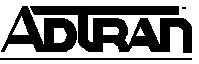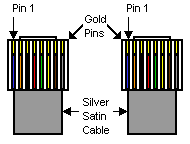Connecting a PC Terminal Console to the RJ-45 Control-In, Chain-In or Craft port of an ADTRAN?
Connecting a PC Terminal Console to the RJ-45 Control In, Chain In or Craft Port of an ADTRAN Product
ADTRAN uses a proprietary pin out assignment, and other vendor's adaptors will not work without proper rewiring. A pin out has been provided at the end of this article to use a Cisco adapter with ADTRAN RJ-45 Chain In, Control In, and Craft ports.
For reference pin 1 is located on the left hand side when holding the RJ-45 cable with the push in thumb tab parallel to the floor as if it was going to be plugged into a wall jack in front of you. This is indicated in the diagram below.
Connecting a PC serial port to an ADTRAN product requires a straight through RJ-45 cable and a Female DB-9 or Female DB-25 to RJ-45 adapter. If you do not have an ADTRAN adapter (3196ADPT001), use the following table to assemble one.
RJ-45 | DB-9 Serial Port | DB-25 Serial Port | DB-25 Modem | Chain In Pin | Chain Out Pin | Description |
|---|---|---|---|---|---|---|
1 | 5 | 7 | 7 | GND | GND | Ground - Connected to unit chassis |
2 | 7 | 4 | 5 | RTS | RTS | Request to Send - flow control |
3 | 3 | 2 | 3 | RXDATA | TXDATA | Data received by the TSU |
4 | - | - | - | Unused | Unused | |
5 | 2 | 3 | 2 | TXDATA | RXDATA | Data transmitted by the TSU |
6 | - | - | - | Unused | Unused | |
7 | - | - | - | Unused | Unused | |
| 8 | 8 | 5 | 4 | CTS | CTS | Clear to send - flow control |
Connecting the Terminal to the ADTRAN Product
1 - Connect one end of the RJ-45 cable to the Control In, Chain In or Craft port of the ADTRAN product.
Note: If the Craft port on the ADTRAN product is DB-9 or DB-25, a standard straight through serial pin-out will allow console access. This guide is intended for products with an RJ-45 Craft, Control In, or Chain In port.
2 - Connect the other end of the RJ-45 cable to the DB-9 or DB-25 to RJ-45 adapter.
3 - Connect the DB-9 or DB-25 connector to the serial port of the PC or terminal.
4 - Terminal settings are as follows:
Rate: 9600
Data Bits: 8
Parity: None
Stop Bit: 1
Flow Control: None
Terminal Emulation: VT 100
5 – For TSU or TDU units, hold down the CTRL key and enter "ptt" on the keyboard. For all other units simply press enter a few times. The unit will respond with a menu screen. For more details on menu operation please reference the user manual for the appropriate ADTRAN product.
Note: All units will respond with a menu screen except for 2nd generation TSU MUX products. These units will request a password. Default password is ADTRAN.
Cisco serial adapter (DB-9 to RJ-45) to ADTRAN pin out
The table below lists the RJ-45 pin outs needed to convert a Cisco DB-9 to RJ-45 adapter to an ADTRAN adapter. The orientation of this cable does matter. One side is meant to attach to the ADTRAN equipment and the other to the Cisco adapter as indicated in the table.
RJ-45 sideattached to ADTRAN equipment | RJ-45 sideattached to Cisco adapter |
1 | 4 |
2 | 8 |
3 | 3 |
4 | - |
5 | 6 |
6 | - |
7 | - |
8 | 1 |