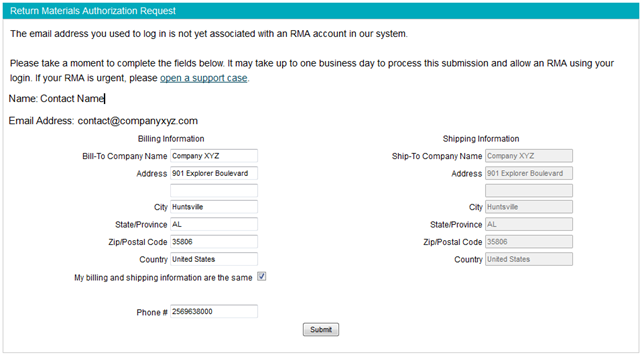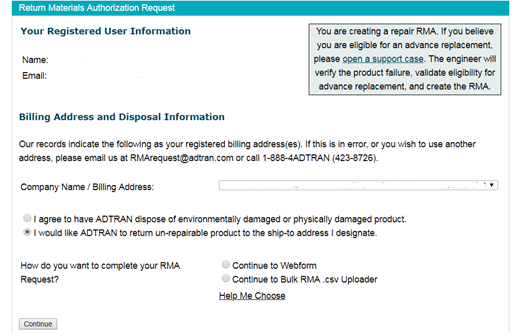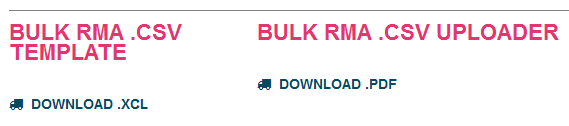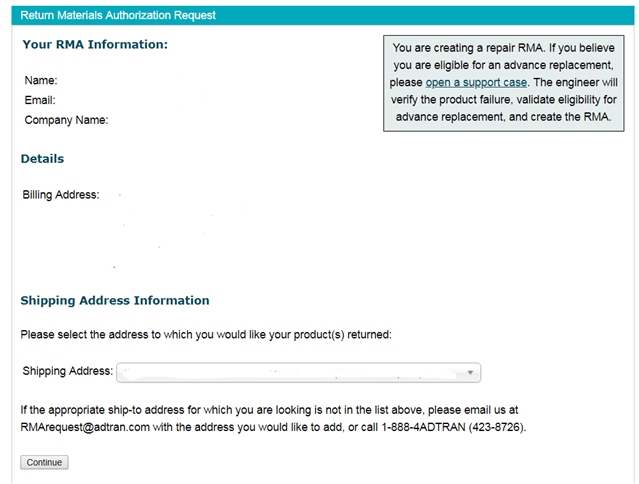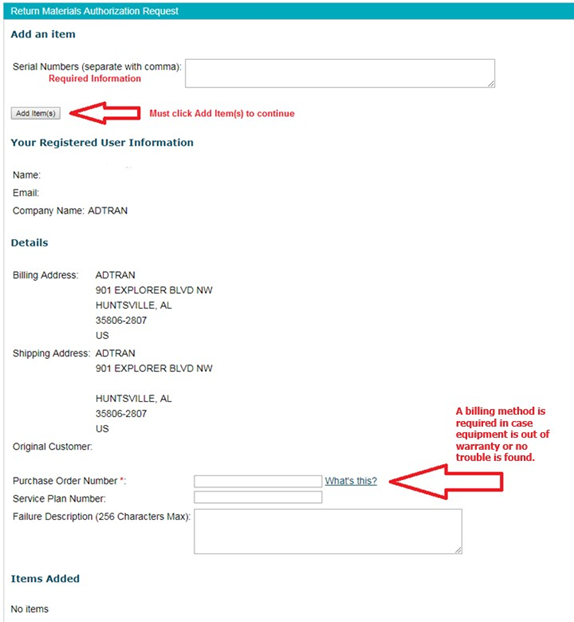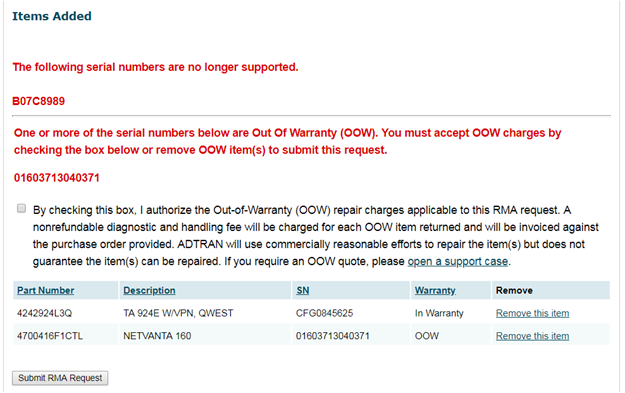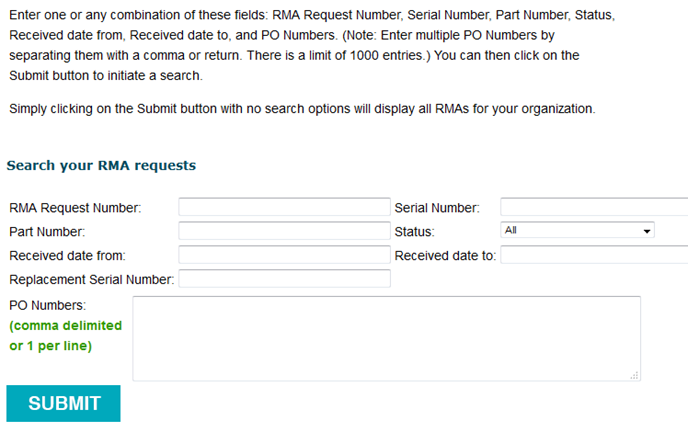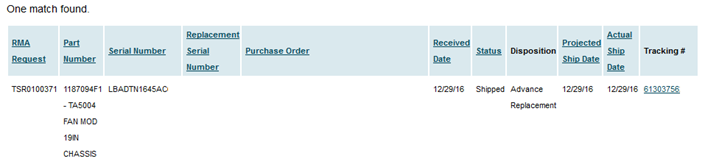- Mark as New
- Bookmark
- Subscribe
- Mute
- Subscribe to RSS Feed
- Permalink
- Report Inappropriate Content
How to request a Return Material Authorization (RMA)
This guide outlines how to use ADTRAN’s web portal to perform the following tasks:
- Request an RMA
- Check the Status of an RMA
Before You Begin
Having details on hand before you start opening an RMA request will make the process easier.
Details to gather
- Serial number of the product (required)
- Description of the product failure
- Troubleshooting steps taken so far
- Service Plan (or Care Plan) Number
- Shipping address
- Method of Payment for potential fees
Request an RMA
Customers may acquire an RMA number to return a product for repair at www.adtran.com/submitrma (login required). The system allows for individual product RMAs, or bulk uploaded serial numbers. RMAs created online will be subject to No Trouble Found (NTF) or Out of Warranty (OOW) fees unless a Service Plan Number is included, and the plan includes NTF or OOW waivers.
To avoid the potential NTF fee, a customer may open a support case and troubleshoot with an ADTRAN representative. This method is not available for products that cannot be powered up and put through basic troubleshooting steps.
Repair RMA
- Go to www.adtran.com/submitrma and login
- Complete the form shown below if this is the first RMA you have requested via the website. An email will be sent to the address you provided to confirm the request and gather further details.
- If you have previously requested an RMA via the website, your screen should look similar to the one below.
- For a short list of items, select “Continue to Webform”. For a longer list of items, use the Bulk RMA Uploader.
- If you select Bulk RMA Uploader, an Excel template is provided along with a PDF containing instructions for use the bulk uploader.
- Select the Company Name/Billing Address applicable to this RMA (if more than 1 is available).
- Select a choice of disposition if your product is not repairable, then select the Continue button.
- Select a Shipping Address using the drop down menu, then select the Continue button. (If the shipping address you need is not listed, please open a support case to request the shipping address be added to your profile.)
- Paste the serial numbers, separated by commas into the area, then select Add Item(s).
- Enter a Purchase Order Number to be charged if fees apply. Fees include NTF and OOW.
- Enter a valid Service Plan Number for your company, if applicable.
- Enter a Failure Description.
- If any items are not supported for RMA, a message will indicate that, and the product will not be added to the request. The example above shows that three serial numbers were pasted, but only two landed on the request. One of the two is out of warranty.
- If any items are out of warranty, a message will indicate that, and you will be required to check the box to approve the out of warranty fees and repair charges or click the link to remove the item.
- If you need an OOW quote prior to such approval, please open a support case and request an OOW repair quote.
- Select the Submit RMA Request button.
- A confirmation screen will provide shipping instructions.
- You will also receive an email with RMA details and instructions.
Check the Status of an RMA
- Go to www.adtran.com/rmastatus
- Enter the RMA number in the RMA Request Number field as shown below or if you don’t know the RMA number enter the other details about the RMA.
- Submit.
- The details of the RMA will be shown similar to the example below.
- If the RMA is not found or you have follow-up questions, please call ADTRAN Customer Care at 888-423-8726 and provide the RMA number.
RELATED ARTICLES: