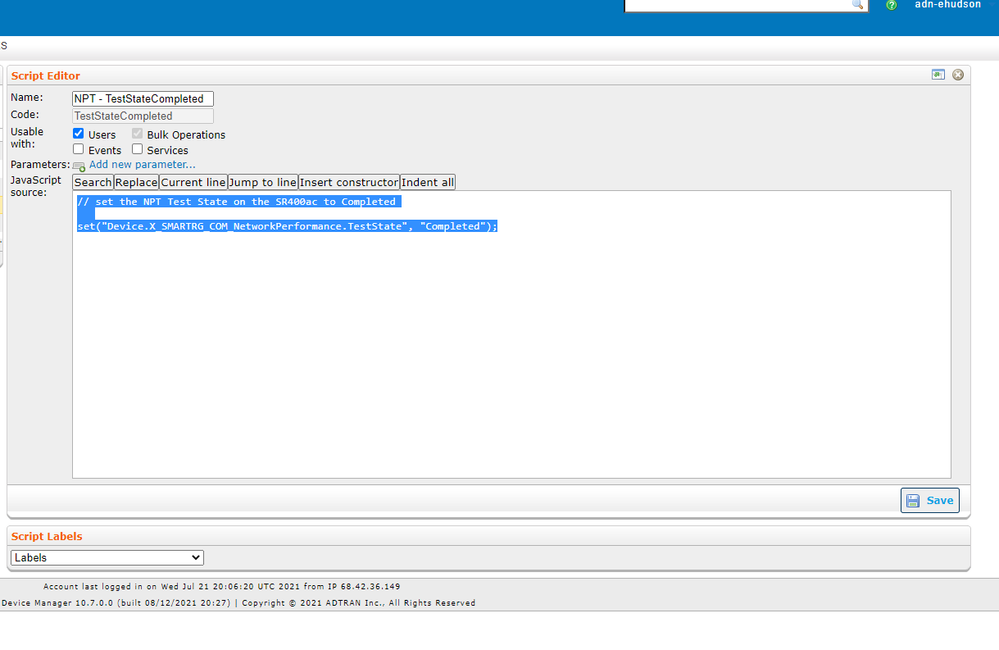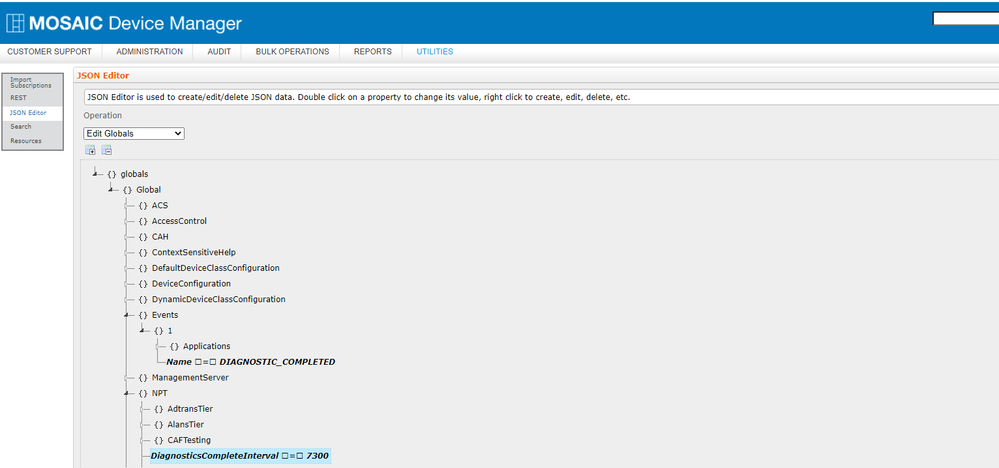- Subscribe to RSS Feed
- Mark Topic as New
- Mark Topic as Read
- Float this Topic for Current User
- Bookmark
- Subscribe
- Mute
- Printer Friendly Page
- Adtran Support Community
- :
- Discussion
- :
- Mosaic
- :
- Mosaic Device Manager (formerly Device Manager by SmartRG)
- :
- Mosaic Device Manager, Network Performance Test workaround for SmartOS 10.8.9.1
- Mark as New
- Bookmark
- Subscribe
- Mute
- Subscribe to RSS Feed
- Permalink
- Report Inappropriate Content
Mosaic Device Manager, Network Performance Test workaround for SmartOS 10.8.9.1
Attention customers using the Network Performance Test feature of Device Manager with SmartOS gateways:
A bug was discovered in SmartOS firmware 10.8.9.1 that intermittently causes SmartOS devices to not properly report the NPT test state back to Mosaic Device Manager (MDM) as completed. When the next NPT test is started (generally the next day), the test state of completed is finally transmitted which causes MDM to clear the test results.
An update to SmartOS will be released shortly that contains a fix for this. However, due to the time required to update the devices, a simple workaround to mitigate this issue completely is outlined below. The procedure described involves running a script to set the test state to completed manually at any time before the next day of Network Performance/FCC tests begins.
- Create the script
- Login to Mosaic Device Manager and select the Administration tab from the horizontal navigation bar.
- Select Scripts from the left navigation bar.
- Select the green + button to create a new script.
- Enter the details seen in the screenshot below
- Name the script NPT - TestStateCompleted
- Copy the content below and paste into the Script Editor window:
- // set the NPT Test State on the SR400ac to Completed
set("Device.X_SMARTRG_COM_NetworkPerformance.TestState", "Completed");
- // set the NPT Test State on the SR400ac to Completed
- Select the Save button near the upper-right.
- Set the Diagnostic Complete interval to 7300 seconds
- Select Utilities from the horizontal navigation bar.
- Select JSON Editor from the left navigation bar.
- Search for the term “diagnostic”. Find DiagnosticsCompleteInterval toward the middle of the page and nested under NPT.
- Change this value to 7300
- (Optional) Set the inform interval for the test pool to 1 hour and 45 minutes.
- This is only needed if you have devices in the test pool that are unreachable. It is not recommended for units outside the test pool, or devices reachable with a solicit as doing so with too many units could destabilize the ACS.
- This is only needed if you have devices in the test pool that are unreachable. It is not recommended for units outside the test pool, or devices reachable with a solicit as doing so with too many units could destabilize the ACS.
- Create a bulk operation to run the script you created in Step 1 against the affected SmartOS devices.
It is recommended to schedule this bulk operation on each day of active testing, at least 2 hours ahead of your NPT test Bulk Ops. For instance, you may set your bulk operation to kick off Network Performance Tests at 4PM local time, so you would set this script to run each day at 2PM Local time.
- Navigate in MDM to Bulk Operations -> Create
- Name the new bulk operation “NPT Test State Completed”
- See below for recommended settings:
- Solicit Devices - Checked
- Solicit Attempts = 3
- Max Sessions = 5
- Select the script you created in Step 1 from the Action drop-down list
- Run = Once
- Beginning Date and Ending Date should be set to the same day you plan to run the NPT test (you will need one for each test day)
- Delete in = 7
- Day of Week = Select the correct day of the week
- Run from = set this to 1 hour total from the time you run the script
Example = 2:00PM to 4:00PM - Filter Criteria:
- Device Label > Pick from list > Select the label(s) associated with the test tier where SmartOS gateway devices are present.
- Model > Pick from List > Select all device types that mention the SR400ac gateway (there may be more than one).
- Confirm that all of your settings match the above instructions.
- Select the Create button near the lower-right corner of the screen.
- See below for recommended settings:
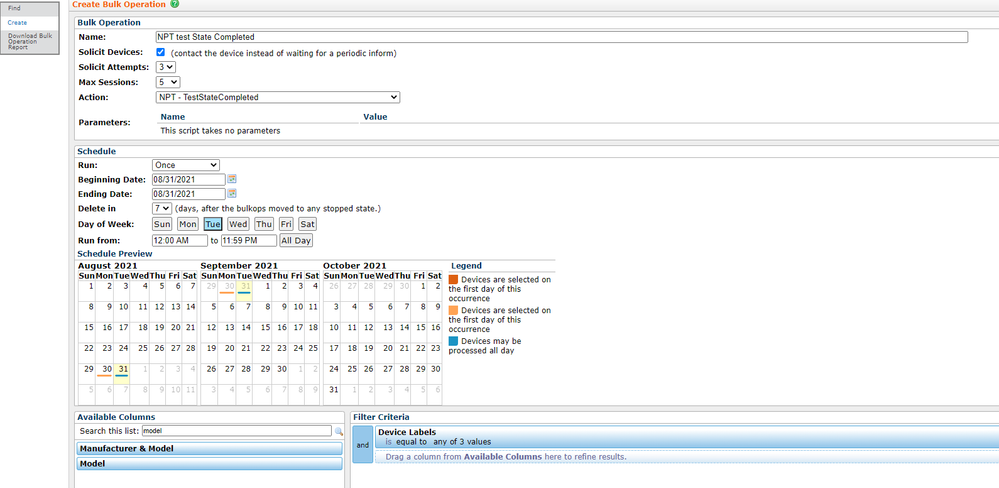
Use these instructions in conjunction with all the recommendations in our NPT preparation article, and our NPT Walkthrough article located in the Mosaic Device Manager online help system.
If you have any questions, please open a ticket with ADTRAN Support at www.adtran.com/opencase . Detailed instructions for opening a support case are available here.